BlueParrott B450-XTTM
Quick-Start Guide
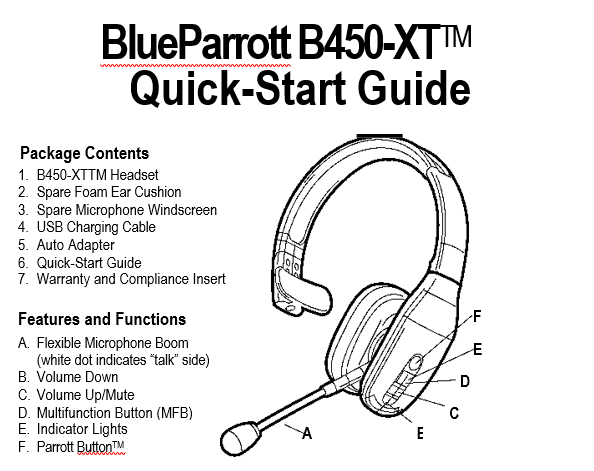
IMPORTANT SAFETY NOTE: Prolonged exposure to high volume levels can damage your hearing. To avoid injury, set the volume to the lowest comfortable level. If you experience ringing in your ears, or voices sound muffled, stop using the headset. Avoid turning up the volume to block noisy surroundings. Your ears may adapt to volume that is too high, which could result in permanent hearing damage without any noticeable discomfort.
Wearing and Adjusting the B450-XT
To get the best performance from our noise-canceling technology, position the microphone near the corner of your mouth. Positioning is important; small adjustments in microphone placement can improve performance.
1) Place the headset on your head.
2) Position the speaker directly on your ear. You can slide the headband in or out of the side support for proper fit.
3) Position the microphone about one finger’s width away from your face at the corner of your mouth.
4) The headband can be adjusted by gently flexing it outward to loosen or inward to tighten.
Charging
Connect charger cord to the headset’s charging port. The headset LED will glow red when charging and blue when fully charged.
Turning Headset On/Off
Turn Headset On: Hold down the MFB for approximately 2-3 seconds, until you hear a voice prompt, “Power On.” The blue light will quickly flash three times as the headset turns on.
Turn Headset Off: Hold down the MFB for approximately 3-4 seconds, until you hear a voice prompt, “Power Off.” A red light will flash 4 times and the headset will turn off.
One-Touch Pairing (NFC)
5) Make sure that NFC is enabled on your cell phone.
6) Place the NFC zone of your cell phone against the NFC zone of the headset and hold together until your cell phone registers the headset.
7) Follow the prompts on your cell phone to complete pairing.
Note: NFC and One-Touch Pairing are dependent on your cell phone. The size and sensitivity of your phone’s NFC zone and the specific way to connect the headset may vary between devices.
Manual Pairing
Place Headset into Pairing Mode: The headset will go into pairing mode automatically the first time you power it on, or until it is paired with another device. To pair with another device after initial pairing, you will need to put it into pairing mode manually:
8) With the headset powered off, press and hold the MFB. You will hear the voice prompt “Power On”. Keep holding the MFB for approximately 10 seconds, until you hear “Pair mode”. Indicator lights will alternately flash between red and blue.
9) The headset will be visible for pairing to devices for 120 seconds.
Pairing to a Cell Phone:
10)Make sure that other Bluetooth devices are turned off or out of range.
11)Place the headset into pairing mode.
12)Put your cell phone in Bluetooth Search/Scan Mode per the manufacturer’s instructions.
13)Select “BlueParrott B450-XT” to pair. (Passcode is “0000” if needed.)
14)When connected, the headset will give you the voice prompt, “Your headset is connected”.
Parrott Button
As provided from the factory, the Parrott Button provides an easy way to mute the headset when on a call and to activate voice commands. You can also configure the button for other functions, such as a phone number speed dial, or to launch a particular application on your phone.
To change the Parrott Button function, download the BlueParrott app for your cell phone (Android or iOS) or BlueParrott Updater for your computer. Scan the QR code to download the app or refer to blueparrott.com/parrottfor more information.
Voice Commands
The B450-XT recognizes voice commands. You can say “Answer” to answer an incoming call, or
“Ignore” to reject an incoming call.
When not on a call, voice commands are initiated with a quick press of the Parrott Button
(default setting) or by pressing and holding the “Volume Up” button for 1-2 seconds.
For a list of commands available, say “What can I say?”
For more information on voice commands, please refer to the complete user guide, available
Quick-Reference Tables
|
Function
|
Button/Duration of Press
|
LED Indicator
|
Audio Indicator
|
Voice Indicator
|
|
Power On
|
MFB (2-3 seconds)
|
3 fast blue flashes
|
Short tone
|
“Power on”
|
|
Power Off
|
MFB (3-4 seconds)
|
4 fast red flashes
|
NONE
|
“Power off”
|
|
Enable Pairing
Mode
|
MFB (5-15 seconds)
|
Red and blue, alternating
|
NONE
|
“Pair mode”
|
|
Volume Up
|
Volume
Up (quick press)
|
NONE
|
Single tone
|
NONE
|
|
Volume Down
|
Volume Down
(quick press)
|
NONE
|
Single tone
|
NONE
|
|
Mute (On/Off)
|
Parrott Button
(quick press) or
Volume Up (2 seconds)
|
NONE
|
Single tone, reminder tone every 10 seconds
|
NONE
|
|
Answer a Call
|
MFB (quick press) or say “Answer”
|
Blue flash, once per second
|
Two rising tones
|
NONE
|
|
End a Call
|
MFB (quick press)
|
Blue flash, every 4 seconds
|
Two falling tones
|
NONE
|
|
Reject a Call
|
MFB (1-2 seconds) or say “Ignore”
|
NONE
|
Two falling tones
|
NONE
|
|
Transfer Audio
|
Volume Down
(1-2 seconds)
|
NONE
|
Long, low tone
|
NONE
|
|
Initiate Voice Commands (when in standby mode)
|
Parrott Button
(quick press) or
Volume Up (2 seconds)
|
NONE
|
Short tone
|
“Please say a command”
|
|
Low Battery
|
N/A
|
Red flash
|
NONE
|
“Battery low”
|
Multiple Device Pairing and Advanced Features
The BlueParrott B450-XT can pair with up to eight (8) devices. However, only two (2) devices may be connected to the headset at one time (multi-point). For more information on advanced features, please refer to the complete user guide, available online.